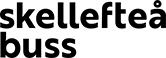Appen: 'Skellefteå buss'
- this is how you use it!
An app for easy bus travel
In the app ‘Skellefteå Bus’, you can search for journeys, purchase tickets, receive quick traffic information, and track the local bus in real-time on the map. Also, it includes many smart and convenient features that make traveling easier.
Some of the features:
• Search for a trip – purchase a ticket.
• Quick information about traffic disruptions.
• Track the bus on the map.
• Find the nearest bus stop.
• Save a bus stop or favorite route.
• Give away or lend tickets to others.
Du laddar ner appen 'Skellefteå buss' gratis på App Store (iPhone) eller Google Play (Android).
APP GUIDE FOR YOU AS A TRAVELER
Below, we have gathered some of the most common questions and answers that hopefully will help you quickly and easily get started using the app.
Some of the features:
• Search for a trip – purchase a ticket.
• Quick information about traffic disruptions.
• Track the bus on the map.
• Find the nearest bus stop.
• Save a bus stop or favorite route.
• Give away or lend tickets to others.
Du laddar ner appen 'Skellefteå buss' gratis på App Store (iPhone) eller Google Play (Android).
APP GUIDE FOR YOU AS A TRAVELER
Below, we have gathered some of the most common questions and answers that hopefully will help you quickly and easily get started using the app.
OBS! Till Hockeybussen köps biljetten direkt ombord på bussen.
Du laddar ner appen 'Skellefteå buss' gratis på App Store (iPhone)Du laddar ner appen 'Skellefteå buss' gratis på Google Play här (Android)
Price guide
Where do I download the app?
The app is called 'Skellefteå buss' and can be downloaded for free from Google Play (Android) and App Store (iPhone).
Currently, both the new and old apps are available for download on the App Store and Google Play. The new app is located slightly lower in the app stores. Soon, our old app will no longer be available for download from both the App Store and Google Play.
Currently, both the new and old apps are available for download on the App Store and Google Play. The new app is located slightly lower in the app stores. Soon, our old app will no longer be available for download from both the App Store and Google Play.
Do I need to create an account in the app?
It is not mandatory to create an account to purchase a ticket or search for trips. However, it is recommended to create an account to avoid losing your tickets if your phone is lost or damaged. To use all the features in the app, such as sending and lending tickets, you need to register your email address.
You can create an account under the "More" tab in the menu bar and "My Profile".
Personliga resvanor är skyddat av sekretess för tredje man. Vi kan därför inte lämna ut uppgifter med detaljer som kan röja någon persons resvanor, resehistorik eller resmönster.
I Skellefteå buss app kan du på Mer-fliken hitta olika inställningar för att se kvitton för dina resor. Med hjälp av kvittot kan du ta fram datum och tidpunkt för biljettköpet samt biljettyp.
You can create an account under the "More" tab in the menu bar and "My Profile".
Personliga resvanor är skyddat av sekretess för tredje man. Vi kan därför inte lämna ut uppgifter med detaljer som kan röja någon persons resvanor, resehistorik eller resmönster.
I Skellefteå buss app kan du på Mer-fliken hitta olika inställningar för att se kvitton för dina resor. Med hjälp av kvittot kan du ta fram datum och tidpunkt för biljettköpet samt biljettyp.
Where do I find traffic information in the app?
All traffic information is available under the "More" and "Traffic Information" tabs. You can also get traffic information through the app's trip planner under "Search & Buy".
For those who frequently travel on the same route, it's possible to subscribe to traffic information specifically for that route. This way, notifications will automatically be sent to your app.
For those who frequently travel on the same route, it's possible to subscribe to traffic information specifically for that route. This way, notifications will automatically be sent to your app.
How do I buy a ticket in the app?
There are two different ways to buy a ticket in the menu bar, either via 'Buy' or via "Search & Buy".
Under the tab "Buy" in the menu bar, you can quickly purchase the various tickets valid within the Skellefteå urban area. There are single tickets, discounted tickets, and period tickets available.
Under the tab "Search & Buy" in the menu bar, you can search for a journey and purchase a ticket. Here, you start by selecting your journey and then choose from the available tickets, including single tickets, discounted tickets, and period tickets.
Under the tab "Buy" in the menu bar, you can quickly purchase the various tickets valid within the Skellefteå urban area. There are single tickets, discounted tickets, and period tickets available.
Under the tab "Search & Buy" in the menu bar, you can search for a journey and purchase a ticket. Here, you start by selecting your journey and then choose from the available tickets, including single tickets, discounted tickets, and period tickets.
How do I cancel a purchase in the app?
You can only cancel a purchase where the ticket has not been activated (started) within 60 days.
Steps:
1. Go to "Tickets" in the menu bar.
2. Select the ticket you want to cancel.
3. Press "Cancel Purchase" at the top of the ticket.
Steps:
1. Go to "Tickets" in the menu bar.
2. Select the ticket you want to cancel.
3. Press "Cancel Purchase" at the top of the ticket.
What payment methods can I use, and how do I set a default payment method?
In the app, you can pay with Swish and payment cards.
Here's how to set a default payment method:
1. Select "More" in the menu bar.
2. Select "My Profile”.
3. Select "Payment Methods".
Choose the payment method you want as the default.
Here's how to set a default payment method:
1. Select "More" in the menu bar.
2. Select "My Profile”.
3. Select "Payment Methods".
Choose the payment method you want as the default.
If you have created an account in the app, you will automatically receive a receipt via email.
You can also manually send a receipt:
1. Select "Tickets" in the menu bar.
2. Press the icon at the top right.
3. Select "Send Receipts to Email Address".
4. Swipe the ticket you want a receipt for to the right.
You can also manually send a receipt:
1. Select "Tickets" in the menu bar.
2. Press the icon at the top right.
3. Select "Send Receipts to Email Address".
4. Swipe the ticket you want a receipt for to the right.
How do I give away a ticket in the app?
You can only give away single tickets that have not been activated (started). If you have given the ticket to someone else, you have transferred the ticket and cannot undo the action.
The recipient of the ticket must also have our app installed on their phone and an account in the app. If the recipient does not have the app, you will receive a message indicating that the ticket cannot be given away, and it will remain in your app.
Here's how to give away a ticket:
1. Select "Tickets" in the menu bar.
2. Tap on the icon in the top right corner.
3. Select "Give away ticket".
4. Tap on the ticket you want to give away.
5. Enter the recipient's email address and confirm.
The ticket will then be available to the recipient immediately.
Here's how to give away a ticket:
1. Select "Tickets" in the menu bar.
2. Tap on the icon in the top right corner.
3. Select "Give away ticket".
4. Tap on the ticket you want to give away.
5. Enter the recipient's email address and confirm.
The ticket will then be available to the recipient immediately.
How do I lend a ticket in the app?
You can lend the following period tickets: 30 days, 72 hours, 24 hours, and Flex 10/30. You can also lend 'Discount 6 trips', 'Discount 10 trips', 'Airport Bus Discount 6 trips', and 'Airport Bus Discount 10 trips.' Both the lender and the recipient must have the app downloaded and have registered an account.
Steps to lend a ticket:
1. Go to the 'Tickets' tab.
2. Press the icon at the top right.
3. Select 'Lend Ticket'.
4. Press the ticket you want to lend.
5. Enter the recipient's email address and confirm.
The ticket will be available to the recipient after ten minutes. You can only lend a ticket to a maximum of five people, and you get it back the next day.
Steps to lend a ticket:
1. Go to the 'Tickets' tab.
2. Press the icon at the top right.
3. Select 'Lend Ticket'.
4. Press the ticket you want to lend.
5. Enter the recipient's email address and confirm.
The ticket will be available to the recipient after ten minutes. You can only lend a ticket to a maximum of five people, and you get it back the next day.
Where do I find the timetables?
You can find all timetables as usual here on our website, and you can easily access them via the app.
Steps:
1. Go to "More" on the far right in the menu bar.
2. Click on "Web page", and you will be directed to the timetables on our website if you scroll down.
The information in the timetable is also available in the journey planner. You can search for the trip that suits you best, and the results will also show current traffic information and the price of the trip.
Steps:
1. Go to "More" on the far right in the menu bar.
2. Click on "Web page", and you will be directed to the timetables on our website if you scroll down.
The information in the timetable is also available in the journey planner. You can search for the trip that suits you best, and the results will also show current traffic information and the price of the trip.
How do I track the bus on the map?
Buses for all ongoing trips in the local traffic are visible on the map, and there are two different ways you can choose to see your specific bus.
To see buses passing a specific stop:
1. Go to "Bus Stop".
2. Select the stop you are leaving from and you will see in real time the location of the different buses.
To see where the bus for a specific trip is located:
1. Select a trip between two stops under "Search & Buy".
2. If the trip has started, the bus will appear on the map.
To see buses passing a specific stop:
1. Go to "Bus Stop".
2. Select the stop you are leaving from and you will see in real time the location of the different buses.
To see where the bus for a specific trip is located:
1. Select a trip between two stops under "Search & Buy".
2. If the trip has started, the bus will appear on the map.